什么是 OpenCV?计算机视觉基本任务入门
磐创AI如果你有兴趣或计划做与图像或视频相关的事情,你绝对应该考虑使用计算机视觉。计算机视觉 (CV) 是人工智能 (AI) 的一个分支,它使计算机能够从图像、视频和其他视觉输入中提取有意义的信息,并采取必要的行动。例如自动驾驶汽车、自动交通管理、监控、基于图像的质量检查等等。
什么是 OpenCV?
OpenCV 是一个主要针对计算机视觉的库。它拥有你在使用计算机视觉 (CV) 时所需的所有工具。“Open”代表开源,“CV”代表计算机视觉。我会学到什么?本文包含使用 OpenCV 库开始使用计算机视觉所需的全部内容。你会在计算机视觉方面感到更加自信和高效。
读取和显示图像
首先让我们了解如何读取图像并显示它,这是CV的基础知识。
读取图像:
import numpy as np
import cv2 as cv
import matplotlib.pyplot as plt
img=cv2.imread('../input/images-for-computer-vision/tiger1.jpg')
'img' 包含 numpy 数组形式的图像。让我们打印它的类型和形状
print(type(img))
print(img.shape)
numpy 数组的形状为 (667, 1200, 3),其中,
667 – 图像高度,1200 – 图像宽度,3 – 通道数,
在这种情况下,有 RGB 通道,所以我们有 3 个通道。原始图像是 RGB 的形式,但 OpenCV 默认将图像读取为 BGR,因此我们必须在显示之前将其转换回RGB
显示图像:
# Converting image from BGR to RGB for displaying
img_convert=cv.cvtColor(img, cv.COLOR_BGR2RGB)
plt.imshow(img_convert)

在图像上绘图
我们可以绘制线条、形状和文本图像。
# Rectangle
color=(240,150,240) # Color of the rectangle
cv.rectangle(img, (100,100),(300,300),color,thickness=10, lineType=8) ## For filled rectangle, use thickness = -1
## (100,100) are (x,y) coordinates for the top left point of the rectangle and (300, 300) are (x,y) coordinates for the bottom right point
# Circle
color=(150,260,50)
cv.circle(img, (650,350),100, color,thickness=10) ## For filled circle, use thickness = -1
## (250, 250) are (x,y) coordinates for the center of the circle and 100 is the radius
# Text
color=(50,200,100)
font=cv.FONT_HERSHEY_SCRIPT_COMPLEX
cv.putText(img, 'Save Tigers',(200,150), font, 5, color,thickness=5, lineType=20)
# Converting BGR to RGB
img_convert=cv.cvtColor(img, cv.COLOR_BGR2RGB)
plt.imshow(img_convert)
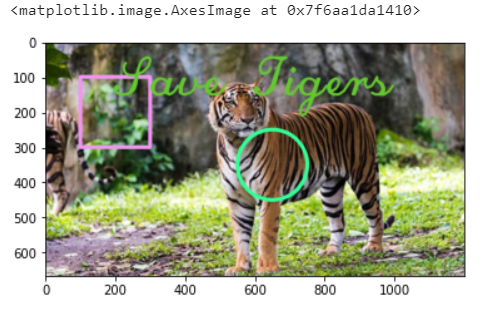
混合图像
我们还可以使用 OpenCV 混合两个或多个图像。图像只不过是数字,你可以对数字进行加、减、乘、除运算,从而得到图像。需要注意的一件事是图像的大小应该相同。
# For plotting multiple images at once
def myplot(images,titles):
fig, axs=plt.subplots(1,len(images),sharey=True)
fig.set_figwidth(15)
for img,ax,title in zip(images,axs,titles):
if img.shape[-1]==3:
img=cv.cvtColor(img, cv.COLOR_BGR2RGB) # OpenCV reads images as BGR, so converting back them to RGB
else:
img=cv.cvtColor(img, cv.COLOR_GRAY2BGR)
ax.imshow(img)
ax.set_title(title)
img1 = cv.imread('../input/images-for-computer-vision/tiger1.jpg')
img2 = cv.imread('../input/images-for-computer-vision/horse.jpg')
# Resizing the img1
img1_resize = cv.resize(img1, (img2.shape[1], img2.shape[0]))
# Adding, Subtracting, Multiplying and Dividing Images
img_add = cv.add(img1_resize, img2)
img_subtract = cv.subtract(img1_resize, img2)
img_multiply = cv.multiply(img1_resize, img2)
img_divide = cv.divide(img1_resize, img2)
# Blending Images
img_blend = cv.addWeighted(img1_resize, 0.3, img2, 0.7, 0) ## 30% tiger and 70% horse
myplot([img1_resize, img2], ['Tiger','Horse'])
myplot([img_add, img_subtract, img_multiply, img_divide, img_blend], ['Addition', 'Subtraction', 'Multiplication', Division', 'Blending'])
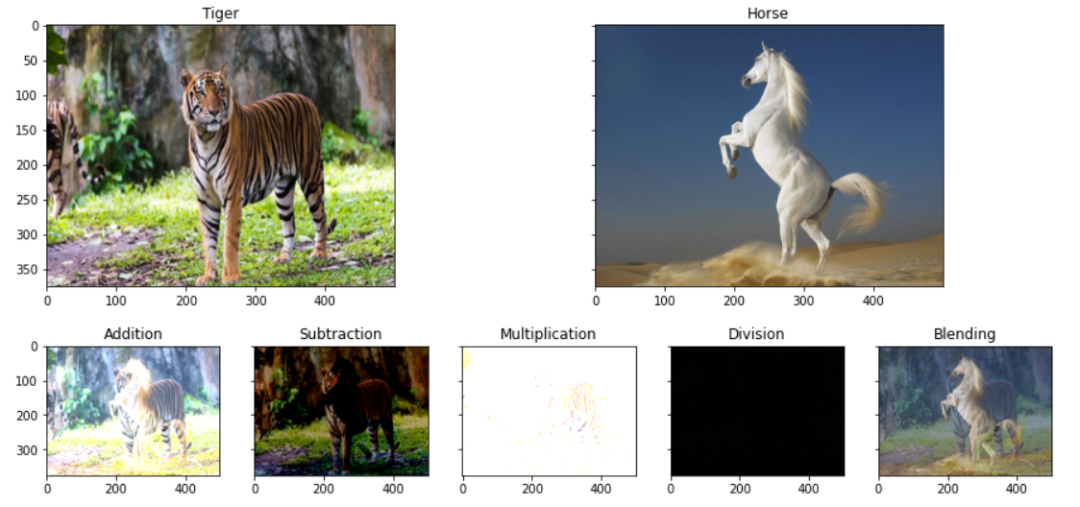
乘法图像几乎为白色,分割图像为黑色,这是因为白色表示255,黑色表示0。当我们将图像的两个像素值相乘时,我们得到的数字更大,因此其颜色变为白色或接近白色,与分割图像相反。
图像变换
图像变换包括平移、旋转、缩放、裁剪和翻转图像。
img=cv.imread('../input/images-for-computer-vision/tiger1.jpg')
width, height, _=img.shape
# Translating
M_translate=np.float32([[1,0,200],[0,1,100]]) # 200=> Translation along x-axis and 100=>translation along y-axis
img_translate=cv.warpAffine(img,M_translate,(height,width))
# Rotating
center=(width/2,height/2)
M_rotate=cv.getRotationMatrix2D(center, angle=90, scale=1)
img_rotate=cv.warpAffine(img,M_rotate,(width,height))
# Scaling
scale_percent = 50
width = int(img.shape[1] * scale_percent / 100)height = int(img.shape[0] * scale_percent / 100)
dim = (width, height)
img_scale = cv.resize(img, dim, interpolation = cv.INTER_AREA)
# Flipping
img_flip=cv.flip(img,1) # 0:Along horizontal axis, 1:Along verticle axis, -1: first along verticle then horizontal
# Shearing
srcTri = np.array( [[0, 0], [img.shape[1] - 1, 0], [0, img.shape[0] - 1]] ).astype(np.float32)
dstTri = np.array( [[0, img.shape[1]*0.33], [img.shape[1]*0.85, img.shape[0]*0.25], [img.shape[1]*0.15,
img.shape[0]*0.7]] ).astype(np.float32)
warp_mat = cv.getAffineTransform(srcTri, dstTri)
img_warp = cv.warpAffine(img, warp_mat, (height, width))
myplot([img, img_translate, img_rotate, img_scale, img_flip, img_warp],
['Original Image', 'Translated Image', 'Rotated Image', 'Scaled Image', 'Flipped Image', 'Sheared Image'])
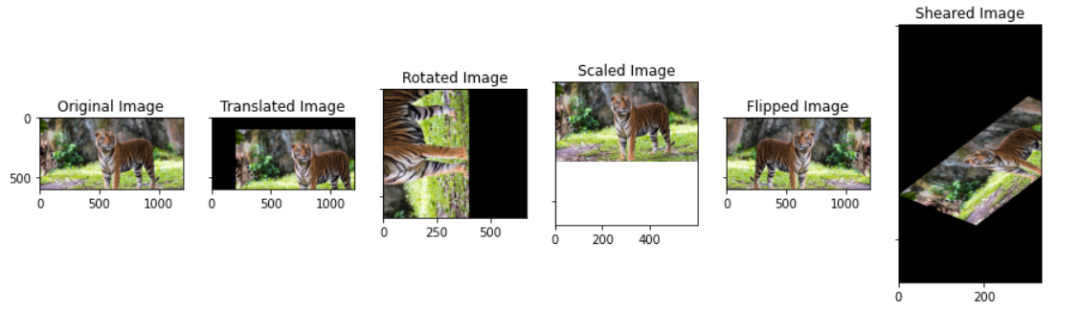
图像预处理
阈值处理:在阈值处理中,小于阈值的像素值变为 0(黑色),大于阈值的像素值变为 255(白色)。
我将阈值设为 150,但你也可以选择任何其他数字。
# For visualising the filters
import plotly.graph_objects as go
from plotly.subplots import make_subplots
def plot_3d(img1, img2, titles):
fig = make_subplots(rows=1, cols=2,
specs=[[{'is_3d': True}, {'is_3d': True}]],
subplot_titles=[titles[0], titles[1]],
)
x, y=np.mgrid[0:img1.shape[0], 0:img1.shape[1]]
fig.add_trace(go.Surface(x=x, y=y, z=img1[:,:,0]), row=1, col=1)
fig.add_trace(go.Surface(x=x, y=y, z=img2[:,:,0]), row=1, col=2)
fig.update_traces(contours_z=dict(show=True, usecolormap=True,
highlightcolor="limegreen", project_z=True))
fig.show()
img=cv.imread('../input/images-for-computer-vision/simple_shapes.png')
# Pixel value less than threshold becomes 0 and more than threshold becomes 255
_,img_threshold=cv.threshold(img,150,255,cv.THRESH_BINARY)
plot_3d(img, img_threshold, ['Original Image', 'Threshold Image=150'])
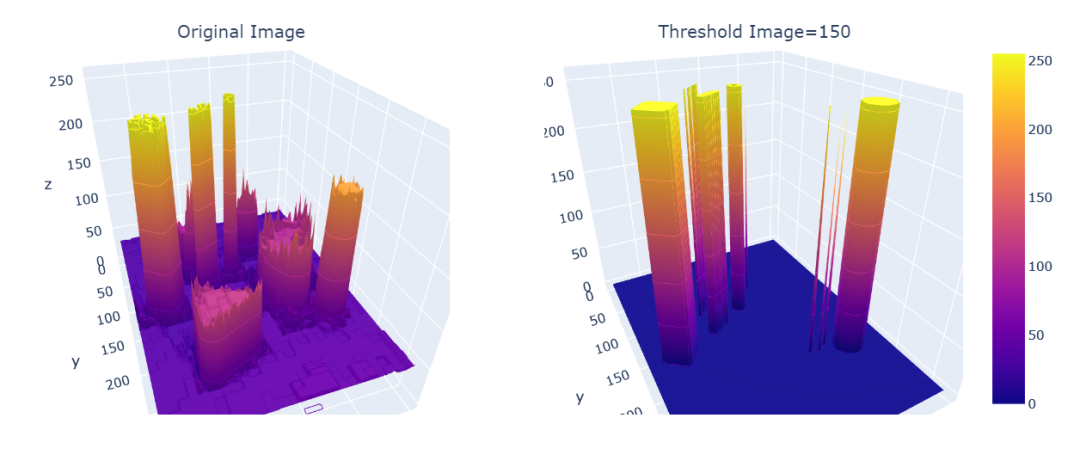
应用阈值后,150 的值变为等于 255
过滤: 图像过滤是通过改变像素的值来改变图像的外观。每种类型的过滤器都会根据相应的数学公式更改像素值。我不会在这里详细介绍数学,但我将通过在 3D 中可视化它们来展示每个过滤器的工作原理。
limg=cv.imread('../input/images-for-computer-vision/simple_shapes.png')
# Gaussian Filter
ksize=(11,11) # Both should be odd numbers
img_guassian=cv.GaussianBlur(img, ksize,0)
plot_3d(img, img_guassian, ['Original Image','Guassian Image'])
# Median Filter
ksize=11
img_medianblur=cv.medianBlur(img,ksize)
plot_3d(img, img_medianblur, ['Original Image','Median blur'])
# Bilateral Filter
img_bilateralblur=cv.bilateralFilter(img,d=5, sigmaColor=50, sigmaSpace=5)
myplot([img, img_bilateralblur],['Original Image', 'Bilateral blur Image'])
plot_3d(img, img_bilateralblur, ['Original Image','Bilateral blur'])
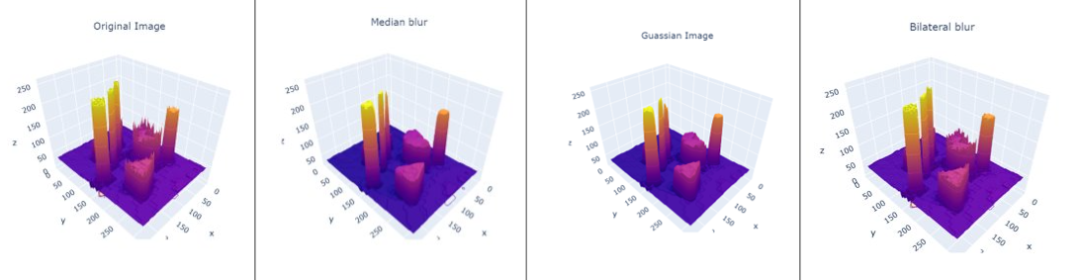
高斯滤波器:通过去除细节和噪声来模糊图像。
中值滤波器:非线性过程可用于减少脉冲噪声或椒盐噪声
双边滤波器:边缘保留和降噪平滑。简单来说,过滤器有助于减少或去除亮度或颜色随机变化的噪声,这称为平滑。
特征检测
特征检测是一种通过计算图像信息的抽象,在每个图像点上做出局部决策的方法。例如,对于一张脸的图像,特征是眼睛、鼻子、嘴唇、耳朵等,我们尝试识别这些特征。让我们首先尝试识别图像的边缘。
边缘检测
img=cv.imread('../input/images-for-computer-vision/simple_shapes.png')
img_canny1=cv.Canny(img,50, 200)
# Smoothing the img before feeding it to canny
filter_img=cv.GaussianBlur(img, (7,7), 0)img_canny2=cv.Canny(filter_img,50, 200)
myplot([img, img_canny1, img_canny2],
['Original Image', 'Canny Edge Detector(Without Smoothing)', 'Canny Edge Detector(With Smoothing)'])
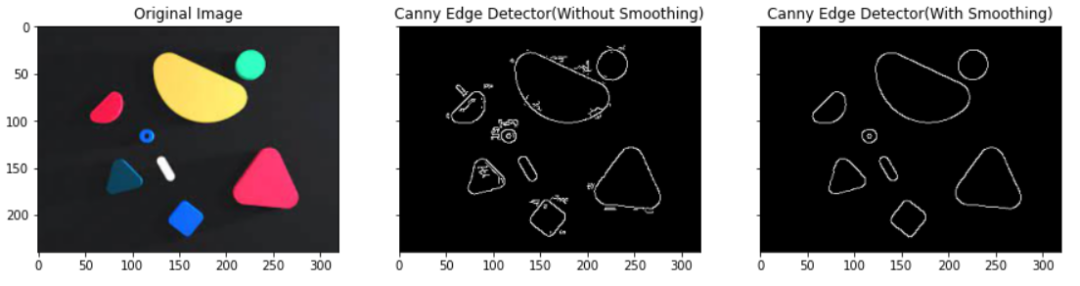
这里我们使用 Canny 边缘检测器,它是一种边缘检测算子,它使用多阶段算法来检测图像中的各种边缘。它由 John F. Canny 于 1986 年开发。我不会详细介绍 Canny 的工作原理,但这里的关键点是它用于提取边缘。
在使用 Canny 边缘检测方法检测边缘之前,我们平滑图像以去除噪声。正如你从图像中看到的,平滑后我们得到清晰的边缘。
轮廓
img=cv.imread('../input/images-for-computer-vision/simple_shapes.png')
img_copy=img.copy()
img_gray=cv.cvtColor(img,cv.COLOR_BGR2GRAY)
_,img_binary=cv.threshold(img_gray,50,200,cv.THRESH_BINARY)
#Edroing and Dilating for smooth contours
img_binary_erode=cv.erode(img_binary,(10,10), iterations=5)
img_binary_dilate=cv.dilate(img_binary,(10,10), iterations=5)
contours,hierarchy=cv.findContours(img_binary,cv.RETR_TREE, cv.CHAIN_APPROX_SIMPLE)
cv.drawContours(img, contours,-1,(0,0,255),3) # Draws the contours on the original image just like draw function
myplot([img_copy, img], ['Original Image', 'Contours in the Image'])
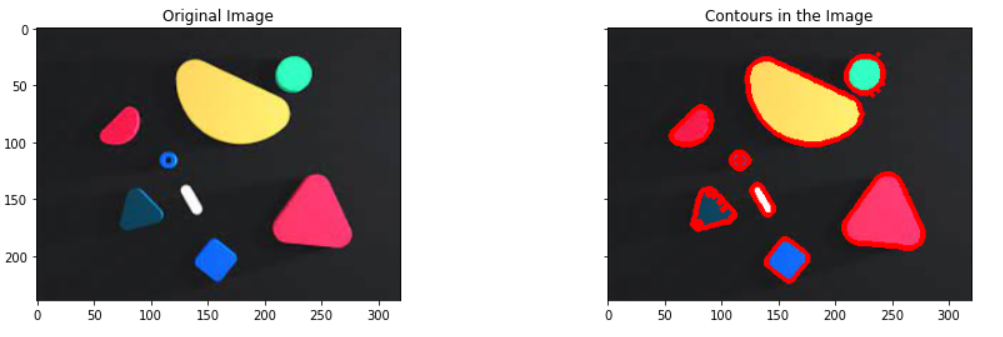
侵蚀,使用用于探测和降低包含在图像中的形状的结构元素的侵蚀操作。
膨胀:将像素添加到图像中对象的边界,与侵蚀相反
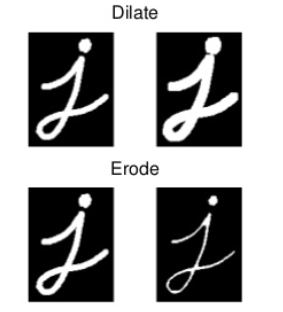
Hullsimg=cv.imread('../input/images-for-computer-vision/simple_shapes.png',0)
_,threshold=cv.threshold(img,50,255,cv.THRESH_BINARY)
contours,hierarchy=cv.findContours(threshold,cv.RETR_TREE, cv.CHAIN_APPROX_SIMPLE)
hulls=[cv.convexHull(c) for c in contours]
img_hull=cv.drawContours(img, hulls,-1,(0,0,255),2) #Draws the contours on the original image just like draw function
plt.imshow(img)
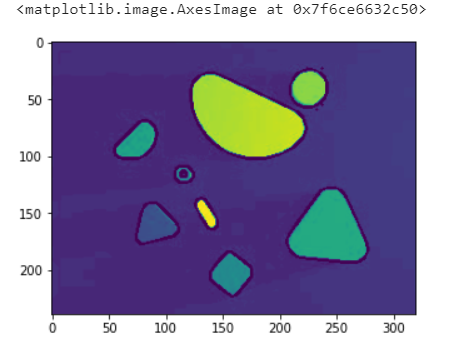
总结我们看到了如何读取和显示图像、在图像上绘制形状、文本、混合两个图像、旋转、缩放、平移等变换图像,使用高斯模糊、中值模糊、双边模糊过滤图像,以及检测使用 Canny 边缘检测和在图像中查找轮廓的特征。

